- On the eBill Home page,
click Submit Disputes.
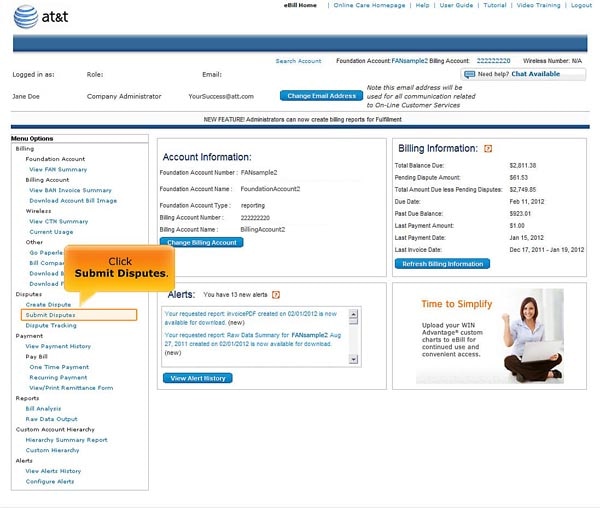
eBill Home page - Click Submit Disputes. [View full-size image]
- On the Submit Disputes page,
view the list of saved disputes for the
currently selected billing entities (Foundation Account Number,
Billing Account Number, and Wireless Number).
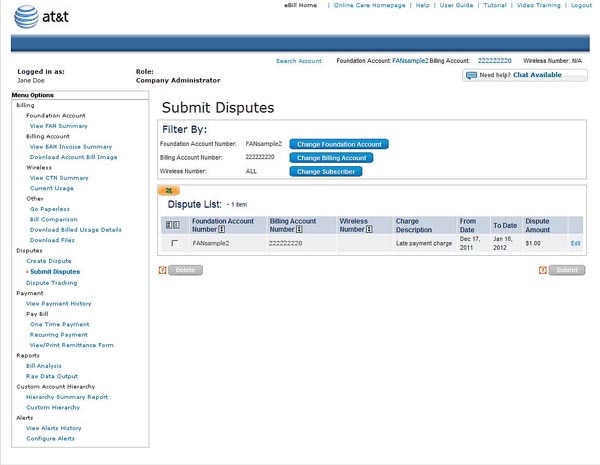
Submit Disputes page. [View full-size image]
Notes:
- To select different billing entities and see the saved disputes for them, click Change Foundation Account, Change Billing Account, and Change Subscriber as needed.
- To edit an unsubmitted dispute, click Edit at the end of the row for the dispute.
- To cancel an unsubmitted dispute, click to check the dispute, then click Delete.
- Click to check each dispute you want to submit.
- Click Submit.
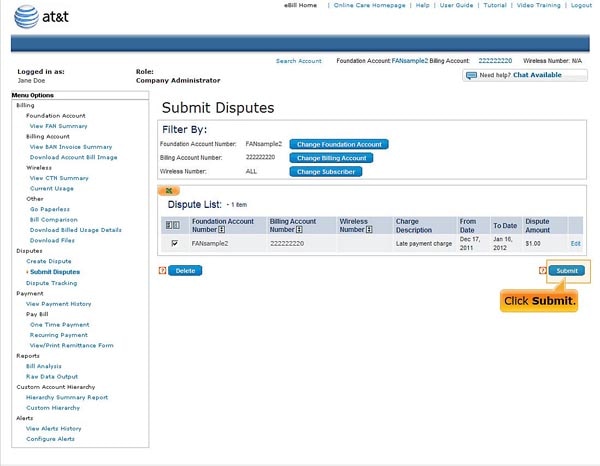
Click Submit. [View full-size image]
- In the window that appears, click OK.
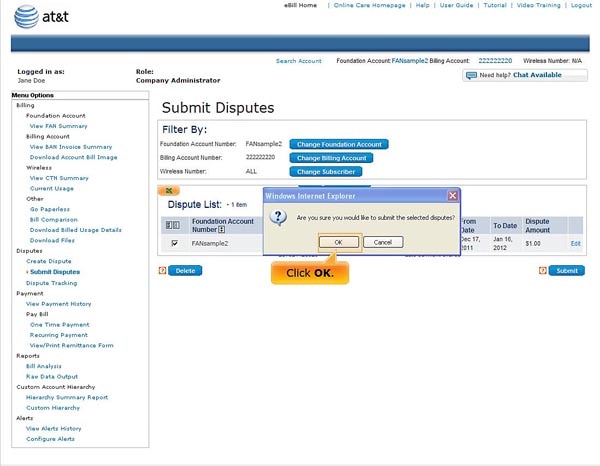
Click OK. [View full-size image]
- Review the confirmation page
and write down the dispute Tracking ID.
You can use this later to track the dispute.
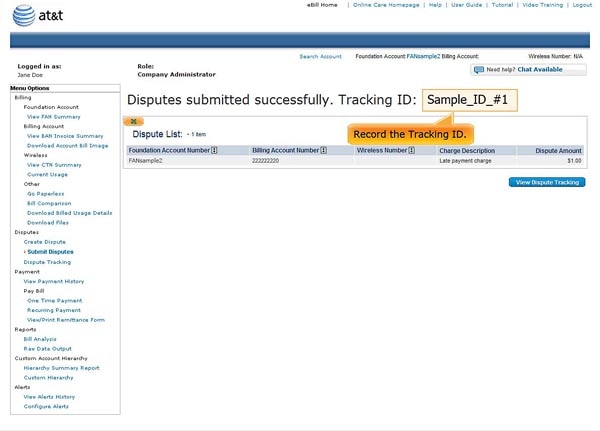
Write down the dispute Tracking ID. [View full-size image]
Notes:
- You must submit a dispute before AT&T can process it.
- Submitted disputes appear as Pending Dispute Amount on the One Time Payment, Recurring Payment, and Payment History pages.
- Pending disputes are indicated on the online remittance pages but do not appear on the printed remittance form.
