Create and Save a Dispute at the Foundation Account Level
Note: Your ability to create and save a dispute depends on your user role and the foundation account or billing account you select.
- On the eBill Home page, verify that the desired foundation account is selected (at the top of the page). If you need to make a change, in the Account Information tile, click Change Foundation Account.
- Click Create Dispute.
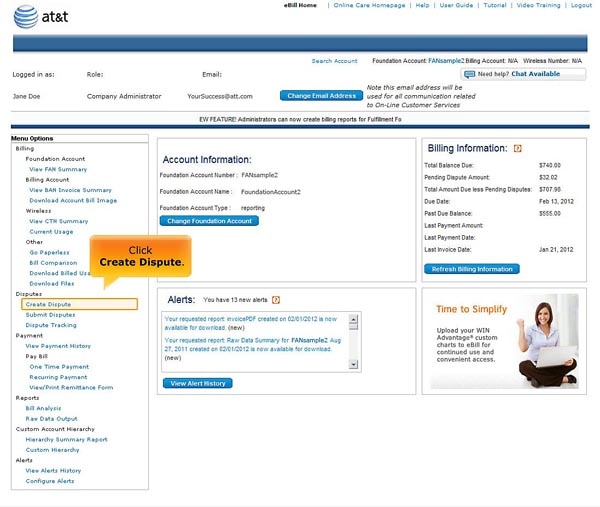
Click Create Dispute. [View full-size image]
Note: The page layout and content may differ depending on the account selected and your role and permissions. Not all pages and billing levels are available to all users.
- On the Create Dispute for Charges to Foundation Account page, click the drop-down list and select a Billing Period. A list of charges that can be disputed (if any) appear in the Charges to Foundation Account list.
- Click Create Dispute for Charges to Foundation Account.
- On the Foundation Account Disputes Summary page, enter the Dispute Amount and Dispute Reason.
- Click Save.
- Before AT&T can process your newly created dispute, you must first submit it.
- Saved disputes are deleted from the system if not submitted within 72 hours.
- You can submit only one foundation account-level dispute at a time for a single combination of foundation account and billing period.
- For disputes at the foundation account number level, the dispute amount cannot exceed the Total Foundation Account Charges (as shown on the Foundation Account Disputes Summary page) during the selected billing period.
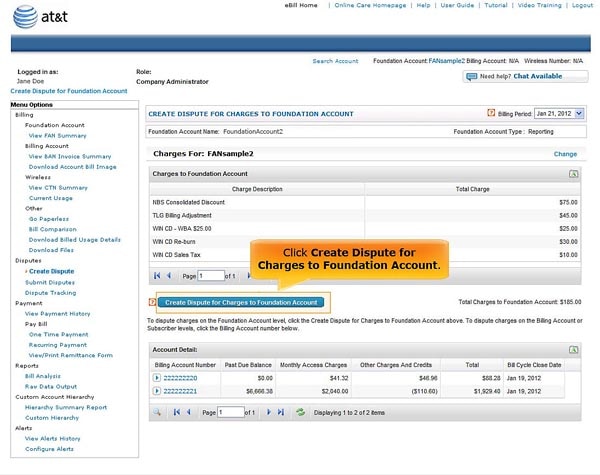
Click Create Dispute for Charges to Foundation Account. [View full-size image]
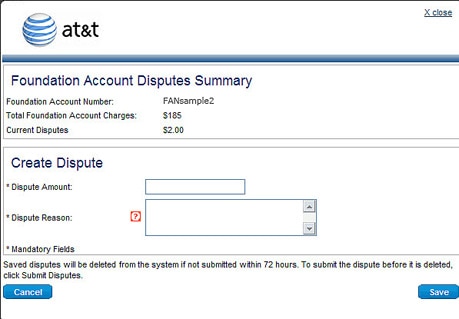
Foundation Account Disputes Summary Page.
Notes:
