Create and Save a Dispute at the Billing Account Level
Note: Your ability to create and save a dispute depends on your user role and the foundation account or billing account you select.
- On the eBill Home page, verify that the desired foundation account and billing account are selected (at the top of the page). If you need to make a change, in the Account Information tile, click Change Billing Account.
- Click Create Dispute.
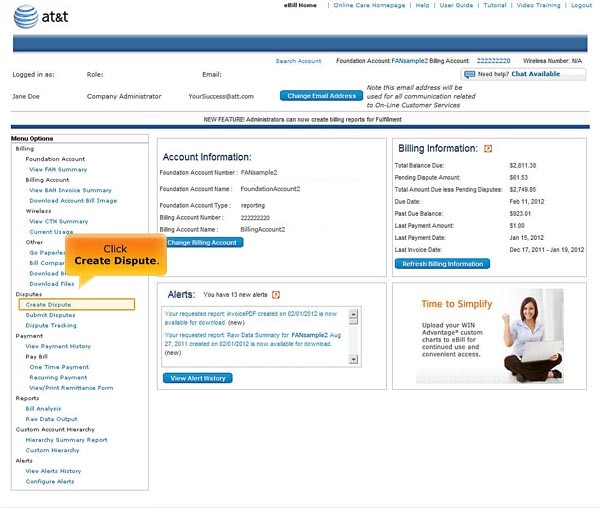
Click Create Dispute. [View full-size image]
Note: The page layout and content may differ depending on the account selected and your role and permissions. Not all pages and billing levels are available to all users.
- On the Create Dispute for Charges to Billing Account page, click the drop-down list and select a Billing Period. A list of charges that can be disputed (if any) appear in the Charges to Billing Account list.
- Click Create next to the charge you want to dispute.
- On the Charge Summary page, enter the Dispute Amount and Dispute Reason.
- Click Save.
- Before AT&T can process your newly created dispute, you must first submit it.
- Saved disputes are deleted from the system if not submitted within 72 hours.
- Disputes of charges at the billing account number level cannot exceed the Remaining Amount (as shown on the Charge Summary page).
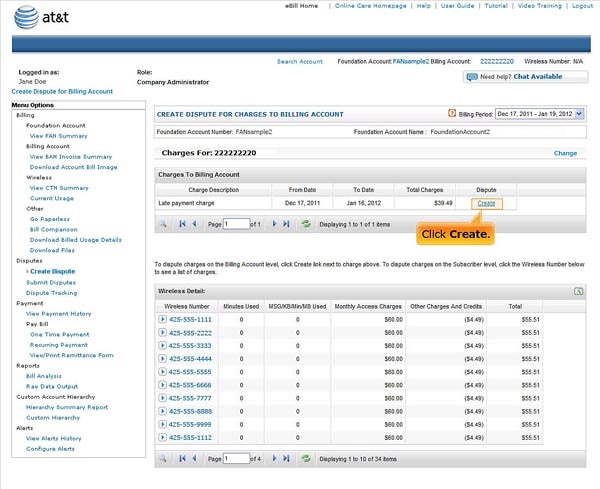
Click Create. [View full-size image]
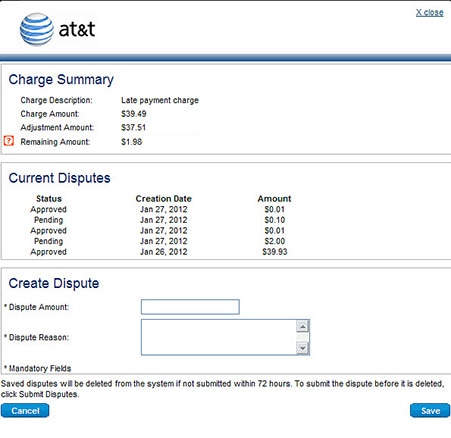
Charge Summary Page.
Notes:
