Split Payments
In some cases, you can split your payment into two separate payments. These payments can be different amounts, but the sum can't be less than the total amount owed. You select a payment method for each of the two payments.
There are two important things to remember when using split payments:
- If you select Split Payment and you have AutoPay payments set up, you can change your AutoPay payments from the Recurring Payment link under Menu Options.
- If you select Split Payment and you have a future-dated payment set up, you'll have the option to cancel the future payment.
To make a split payment:
- On the eBill homepage under Pay Bill, click Payment Arrangements. The Make a Payment page appears. The fields on this page vary, depending on the status of your account.
- To select a different Billing Account, click Change Billing Account.
- On the Make a Payment page, next to Pay Total Amount Due, click Split payment.
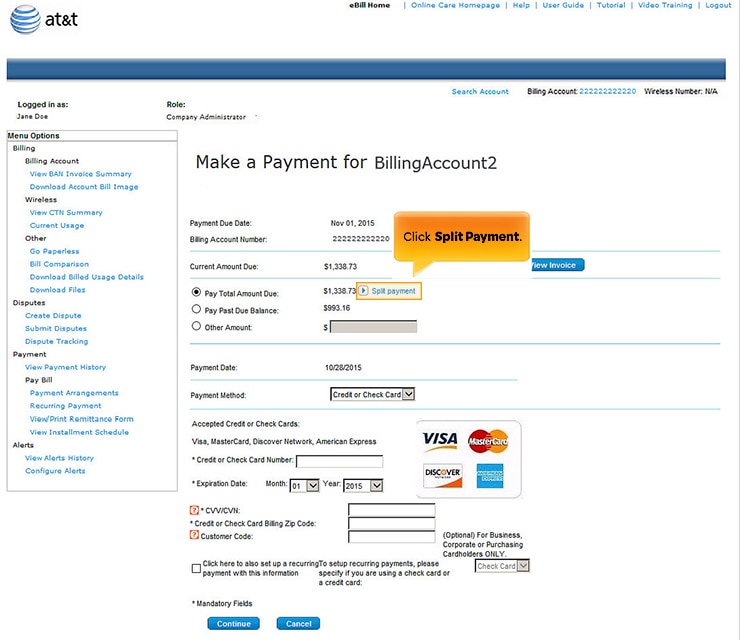
Split Payment link. [View full-size image]
- The Make a Payment page changes to display Payment 1 and Payment 2. Enter a Payment Amount, Payment Date, and Payment Method for each payment.

Split Payment Option. [View full-size image]
- Click Continue. The Payment Verification page opens.
Note: If any information is incorrect, click Back on the Payment Verification page to return to the previous page.
- If all the information is accurate and you accept the Terms and Conditions, click Submit. The Payment Confirmation page appears.
Your payment has now been recorded and will be processed. Save the payment confirmation number for future reference. When your payment is processed and approved it appears on the Payment History page.
Some browsers save data that you have entered. If you're concerned about other users of your computer obtaining this data, clear the browser cached data (for details, view the documentation for your browser). For security, eBill uses asterisks (*) to mask your data.
