Modify Future Payments
You can change future payment arrangements from the Make a Payment page. Only the two future dated payments closest to the current date can be modified.
- On the eBill homepage under Menu Options, click Payment Arrangements. The Make a Payment page appears. The fields on this page vary, depending on the status of your account.
- To select a different Billing Account, click Change Billing Account.
- If you have pending payments and you want to change them, on the Make a Payment page click Manage Pending Payments.
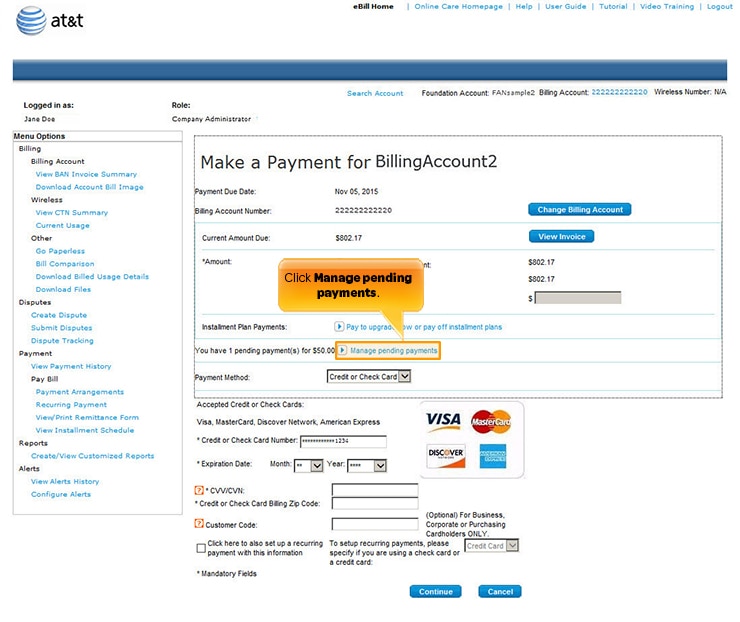
Manage Pending Payments link. [View full-size image]
Note: If your next future payment falls on today's date, you will not be able to modify your payment information.
- The page changes to list your future payments. To modify a future payment, click Edit this payment.
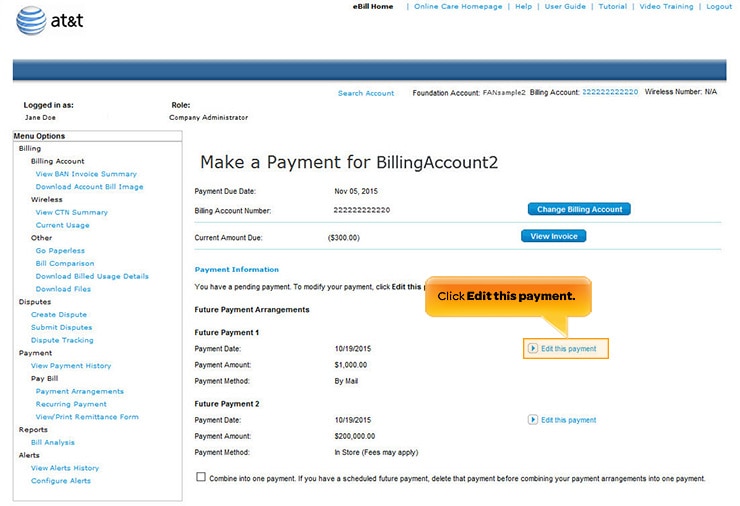
Modify Future Payments. [View full-size image]
- The page changes to display the payment fields for the selected payment. Enter the Payment Amount, Payment Date, and Payment Method.
- To modify your future payment into two separate payments on different dates, select Split Payment. Enter a Payment Amount, Payment Date, and Payment Method for each payment.
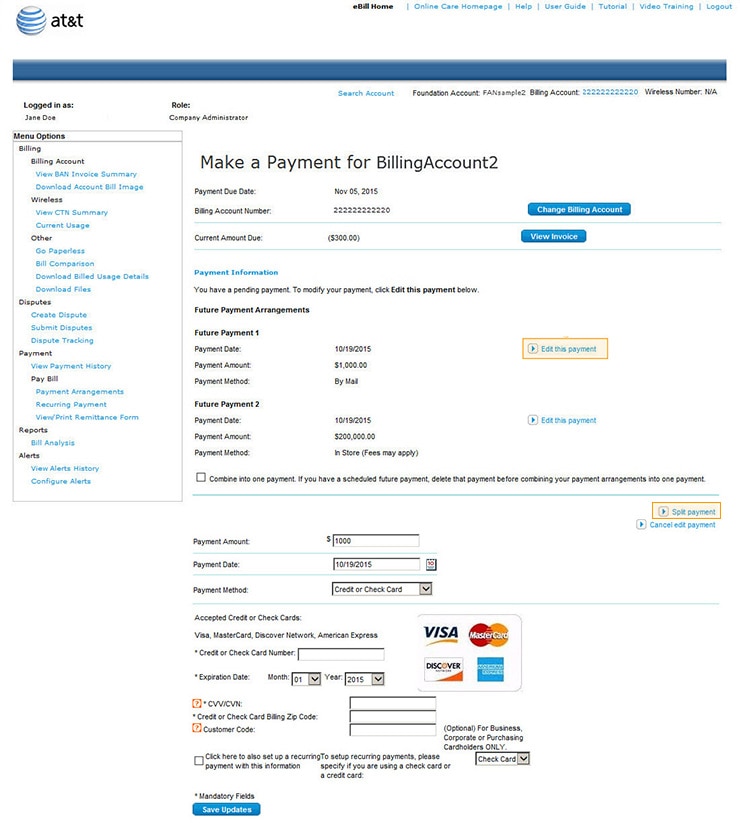
Edit a Payment. [View full-size image]
- Click Save Updates.
Note: If any information is incorrect, click Back on the Payment Verification page to return to the previous page.
- If all the information is accurate and you accept the Terms and Conditions, click Submit. The Payment Confirmation page appears.
Your payment has now been recorded and will be processed. Save the payment confirmation number for future reference. When your payment is processed and approved it appears on the Payment History page.
Some browsers save data that you have entered. If you're concerned about other users of your computer obtaining this data, clear the browser cached data (for details, view the documentation for your browser). For security, eBill uses asterisks (*) to mask your data.
