If you've saved any reports earlier (with default or customized settings), they appear in the Saved Customized Reports section. Up to 10 reports are shown per page. Along with the report's name, you'll see the date of the last update and whether it's set up for recurrence, meaning that it will be automatically generated offline each month with new billing data.
You can:
- Enable or disable the Recurrence feature for a report by checking or unchecking its Recurring checkbox. Note that you can enable the Recurrence feature only for saved reports.
- Generate a custom report with all its previously defined properties by clicking its Report Name.
- You can modify a custom report, and then select Save As to create a second custom report with a new name. The first custom report retains its original settings rather than being overwritten.
- Delete any unneeded custom reports by clicking the corresponding Delete button.
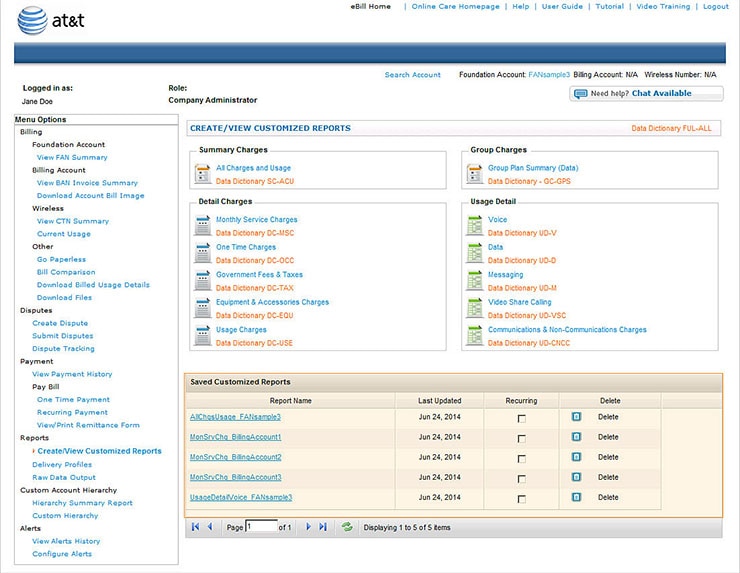
Create/View Customized Reports Page - Saved Customized Reports Section.[View full-size image]
